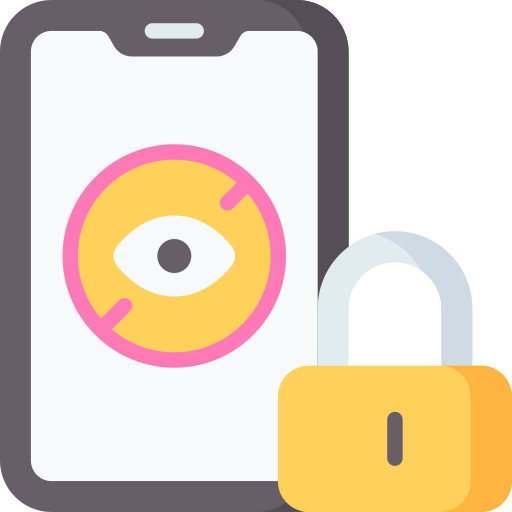How to Protect Your Kids with Parental Control on Android Devices
One important aspect of protecting your kids with parental control on Android devices is to choose the right app for your specific needs. There are numerous options available in the market, each offering different features and functionalities. It is essential to research and compare various apps before making a decision. Look for an app that allows you to set age-appropriate restrictions, block inappropriate content, and monitor your children’s online activities effectively.
Once you have selected the appropriate parental control app, it is crucial to understand the different types of controls available. These may include setting up user profiles for each child on your device, implementing age restrictions and content filters, blocking access to specific websites or apps, managing screen time limits, enabling safe browsing and search options, as well as monitoring and tracking their online activities. Familiarize yourself with these controls so that you can effectively tailor them according to your children’s needs.
In addition to implementing robust parental control measures on your Android device, it is equally important to educate your children about online safety and responsible internet usage. Teach them about potential risks they may encounter while using the internet and how they can protect themselves from cyberbullying or scams. Encourage open communication with your kids so that they feel comfortable discussing any concerns or issues they come across while using their devices. By combining effective parental controls with proper education about online safety practices, you can create a safer digital environment for your children on their Android devices without compromising their independence.
Choosing the Right Parental Control App for Your Android Device
One of the most important steps in protecting your kids with parental control on Android devices is choosing the right app. With so many options available, it can be overwhelming to determine which one is best suited for your needs. When selecting a parental control app, consider features such as content filtering, time management tools, and monitoring capabilities.
Content filtering is crucial for ensuring that your children are not exposed to inappropriate or harmful content online. Look for an app that allows you to set age restrictions and block specific websites or apps. This will help create a safe environment for your kids while they use their Android device.
Time management tools are also essential when choosing a parental control app. These features allow you to set limits on screen time and establish schedules for device usage. By implementing these controls, you can ensure that your children have a healthy balance between screen time and other activities.
Additionally, monitoring capabilities are beneficial in keeping track of your children’s online activities. Look for an app that provides detailed reports on web browsing history, social media usage, and application downloads. This way, you can stay informed about what your kids are doing online and address any concerns or issues that may arise.
Remember to thoroughly research different parental control apps before making a decision. Read reviews from other parents and compare features to find the one that aligns with your family’s needs and values.
Understanding the Different Types of Parental Controls Available
Parental controls on Android devices come in various forms, each offering different features and functionalities to help parents protect their children online. One type of parental control available is app blocking or app management. With this feature, parents can choose which apps their children can access and even set time limits for usage. This ensures that kids are not spending excessive time on certain apps or accessing inappropriate ones.
Another type of parental control is content filtering. This allows parents to block specific websites or types of content that they deem inappropriate for their children. By setting up content filters, parents can ensure that their kids are not exposed to explicit or harmful material while browsing the internet.
Time management and screen time limits are also important aspects of parental controls. Parents can set daily usage limits or schedule specific times when the device cannot be used, such as during bedtime or study hours. This helps in preventing excessive screen time and promotes a healthy balance between digital activities and other aspects of life.
By understanding the different types of parental controls available, parents can make informed decisions about which features are most suitable for their family’s needs. It’s crucial to explore these options and customize settings according to your child’s age, interests, and level of responsibility with technology. Remember that every child is unique, so finding the right combination of parental controls will help create a safe online environment tailored specifically for your family’s requirements.
Creating User Profiles for Your Children on Your Android Device
Creating user profiles for your children on your Android device is an essential step in setting up parental controls. By creating separate profiles, you can customize the settings and restrictions based on each child’s age and maturity level. This allows you to ensure that they have a safe and appropriate online experience.
To create a user profile for your child, go to the Settings menu on your Android device. Look for the “Users & accounts” or “Users” option, depending on your device model. From there, select “Add user” or “Add profile”, and choose the option to add a restricted profile specifically designed for kids.
Once you have created the user profile, you can set up various restrictions such as limiting access to certain apps or content categories. You can also enable age-appropriate filters and block specific websites or apps that may not be suitable for your child. It’s important to regularly review and update these settings as your child grows older and their needs change.
Setting Age Restrictions and Content Filters on Your Android Device
Age restrictions and content filters are essential tools for parents to ensure that their children have a safe online experience on Android devices. By setting age restrictions, you can prevent your kids from accessing inappropriate content or apps that are not suitable for their age group. This feature allows you to restrict access to specific content categories such as violence, adult content, or gambling.
To set age restrictions on your Android device, go to the settings menu and select “Parental controls” or “Restrictions.” From there, you can choose the appropriate age range for your child and customize the level of restriction based on their maturity level. It’s important to regularly review and update these settings as your child grows older and their needs change.
In addition to age restrictions, using content filters is another effective way to protect your children while they use Android devices. Content filters allow you to block specific websites or keywords that may contain explicit material or harmful information. By filtering out inappropriate content, you can create a safer browsing environment for your kids.
By implementing both age restrictions and content filters on your Android device, you can have peace of mind knowing that your children are protected from accessing unsuitable material online. Remember to have open conversations with them about internet safety and responsible usage so they understand why these measures are in place. With proper parental control settings in place, you can help ensure a positive digital experience for your kids while keeping them safe from potential risks online.
Blocking Inappropriate Websites and Apps on Your Android Device
One of the most important aspects of parental control on Android devices is blocking inappropriate websites and apps. With the vast amount of content available online, it’s crucial to ensure that your children are not exposed to harmful or age-inappropriate material. By implementing effective controls, you can create a safer digital environment for your kids.
To block inappropriate websites on your Android device, you can utilize various methods. One option is to use a dedicated parental control app that allows you to filter web content based on specific categories or keywords. These apps often provide customizable settings, allowing you to tailor the restrictions according to your child’s age and maturity level. Additionally, many internet browsers offer built-in filtering options that can be enabled in their settings.
In addition to blocking websites, it’s also essential to prevent access to inappropriate apps on your Android device. You can achieve this by utilizing app management features provided by parental control apps or through the device’s native settings. Some parental control apps allow you to block specific categories of apps altogether or set time limits for usage. This way, you have greater control over what types of applications your children can access and how much time they spend using them.
By effectively blocking inappropriate websites and apps on your Android device, you are taking proactive steps towards safeguarding your children from potentially harmful content online. It’s crucial always stay vigilant and regularly review these controls as new websites and apps emerge regularly with potential risks for young users.
Managing Screen Time Limits for Your Children on Your Android Device
One effective way to manage screen time limits for your children on your Android device is by using built-in features such as Digital Wellbeing or Screen Time. These features allow you to set daily usage limits and bedtime schedules, ensuring that your children have a healthy balance between screen time and other activities. By setting specific time restrictions, you can encourage them to engage in physical exercise, social interactions, or hobbies.
Another approach is using third-party parental control apps that offer advanced screen time management options. These apps enable you to not only set time limits but also customize schedules based on school hours or homework times. Additionally, some apps provide the ability to remotely lock devices during certain periods of the day when your child should be focusing on other tasks.
It’s important to remember that managing screen time isn’t just about limiting access; it’s also about promoting quality content consumption. Encourage your children to engage in educational and age-appropriate applications or websites during their allocated screen time. This will help them develop valuable skills while minimizing exposure to potentially harmful or distracting content.
Enabling Safe Browsing and Safe Search on Your Android Device
One important aspect of protecting your children on Android devices is enabling safe browsing and safe search. By doing so, you can ensure that they are only accessing appropriate content while using the internet. To enable safe browsing, you can use various methods depending on the browser you are using. For example, in Google Chrome, you can go to the settings menu and activate the Safe Browsing feature. This will help block access to potentially harmful websites.
In addition to safe browsing, it is also crucial to enable safe search on your Android device. This feature helps filter out explicit or inappropriate content from search results. Most popular search engines like Google offer a SafeSearch option that can be turned on within their settings menu. By enabling this feature, you can prevent your children from stumbling upon explicit images or other inappropriate material when conducting online searches.
By taking these steps and enabling both safe browsing and safe search features on your Android device, you are providing an extra layer of protection for your children while they explore the internet. It’s essential to regularly check these settings and make sure they remain enabled as technology evolves and new threats emerge in cyberspace.
Monitoring and Tracking Your Children’s Online Activities on Your Android Device
One important aspect of protecting your children on their Android devices is monitoring and tracking their online activities. By keeping an eye on what they are doing online, you can ensure their safety and help them develop responsible internet habits.
There are various ways to monitor and track your children’s online activities on Android devices. One option is to use parental control apps that provide detailed reports of the websites visited, apps used, and even the amount of time spent on each activity. These apps often allow you to set restrictions or block certain content as well.
Another method is to enable built-in features provided by Android itself. For example, you can view the browsing history in the web browser app or check the usage statistics in settings to see which apps your child has been using frequently. Additionally, some internet service providers offer parental control options that allow you to monitor and filter internet usage across all devices connected to your home network.
By actively monitoring and tracking your children’s online activities on their Android devices, you can stay informed about their digital behavior and intervene if necessary. It provides an opportunity for open discussions about appropriate internet use and helps build trust between parents and children regarding technology usage. Remember that while it’s essential to protect them from potential dangers online, it’s equally important to respect their privacy as they grow older.
Teaching Your Children about Online Safety and Responsible Internet Usage on Your Android Device
Teaching your children about online safety and responsible internet usage is crucial in today’s digital age. With the increasing accessibility of technology, it is important for parents to educate their kids on how to navigate the online world safely. Here are some tips to help you guide your children in using their Android devices responsibly.
Firstly, establish open communication with your children regarding their online activities. Encourage them to share any concerns or questions they may have about the internet. Emphasize the importance of never sharing personal information such as full names, addresses, or phone numbers with strangers online. Teach them about privacy settings and how to protect themselves from potential risks.
Secondly, set clear rules and boundaries for internet usage. Establish specific time limits for screen time and encourage breaks from technology throughout the day. Explain why it is important not to spend excessive amounts of time online and discuss alternative activities they can engage in instead.
Lastly, lead by example when it comes to responsible internet use. Show your children how to critically evaluate information found on websites or social media platforms by discussing reliable sources and fact-checking methods together. Encourage them to think before posting anything online that could potentially harm themselves or others.
By teaching your children about online safety and responsible internet usage on their Android devices, you are equipping them with essential skills that will benefit them throughout their lives. Remember that ongoing conversations around this topic are necessary as new technologies emerge and trends change within the digital landscape.
How can I protect my kids while they are using my Android device?
You can protect your kids by using parental control apps that restrict access to certain websites and apps, set screen time limits, and monitor their online activities.
How do I choose the right parental control app for my Android device?
Look for apps that offer features like content filtering, age restrictions, app blocking, and screen time management. Read reviews and compare different options before making a decision.
What types of parental controls are available for Android devices?
There are various types of parental controls available, including content filtering, app blocking, screen time management, age restrictions, safe browsing, safe search, and monitoring features.
How can I create user profiles for my children on my Android device?
You can create user profiles by going to the settings of your Android device and selecting the option to add a new user. Follow the prompts to set up a profile specifically for your child.
How can I set age restrictions and content filters on my Android device?
In the settings of your Android device, you can find options to set age restrictions for certain content and enable content filters that block inappropriate websites and apps.
Can I block specific websites and apps on my Android device?
Yes, you can block specific websites and apps on your Android device by using parental control apps or by adjusting the settings in your device’s system preferences.
How can I manage screen time limits for my children on my Android device?
Parental control apps allow you to set screen time limits for your children, restricting their access to the device after a certain amount of time has been reached.
How can I enable safe browsing and safe search on my Android device?
You can enable safe browsing and safe search by going to the settings of your Android device and activating the relevant options. This helps filter out inappropriate content.
Is it possible to monitor and track my children’s online activities on my Android device?
Yes, many parental control apps offer monitoring and tracking features that allow you to see what your children are doing online, including the websites they visit and the apps they use.
How can I teach my children about online safety and responsible internet usage on my Android device?
It is important to have open conversations with your children about online safety, set clear rules and boundaries, educate them about the potential risks, and encourage responsible internet usage.