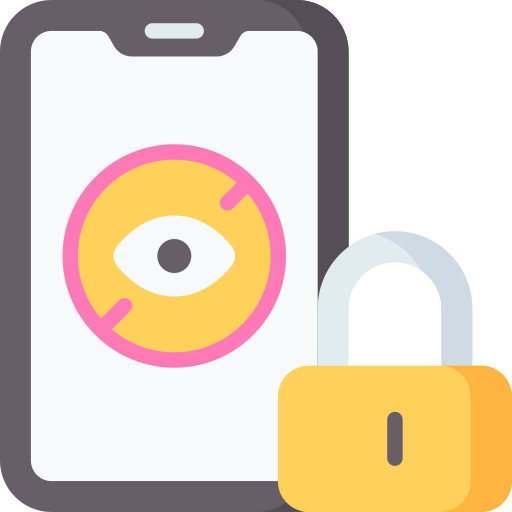Understanding Windows 11’s Time Management Features
Windows 11 comes with a range of time management features that can help users better organize their digital lives. One such feature is the ability to set limits on device usage. With this feature, you can specify how much time you want to spend on your device each day, helping you maintain a healthy balance between work and personal life. Additionally, you can customize screen time settings to boost productivity. Whether you want to limit access to certain apps or set specific time periods for focused work, Windows 11 allows you to tailor your screen time to suit your needs.
Another notable time management feature in Windows 11 is its parental controls. With these controls, parents can effectively manage their children’s screen time and ensure a healthy and balanced digital experience. Parents can set limits on usage, block certain apps or websites, and even monitor their children’s online activities. These controls provide parents with peace of mind and allow them to guide their children towards responsible digital habits. Understanding the time management features in Windows 11 is crucial for anyone looking to make the most of their device and maintain a healthy digital lifestyle.
How to Limit Device Usage on Windows 11
One of the key features of Windows 11 is its ability to help users limit their device usage. By setting up time restrictions, you can ensure a healthier balance between your digital life and the real world. To limit device usage on Windows 11, start by accessing the settings menu. From there, navigate to the “Accounts” section and select “Family & Other Users”. This will allow you to create a new user account or manage existing ones.
Once you have created or selected the user account, click on the “Screen Time” option. Here, you can easily set time limits for specific days or a weekly schedule. Windows 11 gives you flexibility by allowing you to customize different time limits for weekdays and weekends. You also have the option to set a total usage time limit or restrict access to certain apps and websites. With these settings in place, you can ensure a healthy balance of device usage for yourself or your family. Remember, maintaining a balance between screen time and other activities is key to overall well-being.
Customizing Screen Time Settings for Productivity
One of the key aspects of maximizing productivity on Windows 11 is customizing screen time settings. By tailoring these settings to your individual needs, you can create an environment that supports focus and limits distractions.
Windows 11 offers various options for customizing screen time settings. For instance, you can set specific time limits for certain apps or websites, allowing you to allocate dedicated time for work-related activities. Additionally, you can schedule breaks or reminders to ensure you take regular pauses from screen time, promoting better productivity and mental well-being. By taking advantage of these customizable features, you can create a personalized screen time plan that aligns with your goals and enhances your overall productivity.
Setting Boundaries: Managing Screen Time for Kids on Windows 11
In today’s digital age, managing screen time for kids has become more important than ever. With the release of Windows 11, parents now have access to a range of features that can help set boundaries and ensure their children have a healthy relationship with technology. One of the key features is the ability to set limits on how much time children can spend on their devices.
Through Windows 11’s Family Safety settings, parents can easily manage screen time for their kids. By setting specific time limits, parents can control when their children can use their devices and for how long. This not only helps in preventing excessive screen time but also encourages a balanced lifestyle. Additionally, parents can customize the time limits to suit their child’s needs and schedule, promoting a sense of responsibility and self-discipline. With these powerful tools, Windows 11 empowers parents to take control of their child’s screen time and create a healthier digital environment.
Exploring the Parental Controls in Windows 11
Windows 11 provides a robust set of parental controls that allow parents to monitor and manage their children’s screen time. With these controls, parents can set limits on device usage, block inappropriate websites, and track their child’s app usage. This feature is particularly useful for parents who want to ensure their children are using their devices responsibly and safely.
One of the key features of parental controls in Windows 11 is the ability to set time limits on device usage. Parents can establish specific time windows during which their child can use the device, preventing late-night use or excessive screen time. With this feature, parents can strike a balance between allowing their child to explore the digital world and ensuring they have time for other important activities such as schoolwork, exercise, and family time. Additionally, parents can receive reports that provide insights into their child’s app usage, allowing them to identify any potential issues or concerns and address them accordingly.
With the parental controls in Windows 11, parents can have peace of mind knowing that their child’s digital activities are being monitored and regulated. Whether it’s setting time limits, blocking inappropriate content, or tracking app usage, these controls offer parents a valuable tool to ensure their child’s online safety and promote healthy screen time habits. By exploring and utilizing these controls, parents can strike a balance between their child’s digital engagement and other aspects of their life, promoting a healthier and more productive use of technology.
Balancing Work and Personal Life: Tips for Effective Time Management on Windows 11
The hustle and bustle of modern life often leaves us struggling to find the right balance between our work and personal responsibilities. Windows 11 provides a range of tools and features that can help us effectively manage our time and achieve this delicate equilibrium. By utilizing these features, we can increase our productivity at work while still making time for important personal activities and maintaining our well-being.
One way to balance work and personal life on Windows 11 is by setting clear boundaries and creating dedicated time blocks for each. By using the built-in calendar and scheduling features, you can allocate specific time slots for work-related tasks, meetings, and projects. Additionally, you can establish routines for personal activities such as exercise, leisure, and spending time with loved ones. By committing to these time blocks, you can ensure that you have dedicated periods for both work and personal life, thereby maintaining a healthy balance between the two.
Boosting Focus and reducing Distractions with Windows 11’s Time Settings
One of the key features of Windows 11 is its time settings, which are designed to help users boost focus and reduce distractions. With these settings, users can effectively manage their time and increase productivity. By customizing the time settings to match their preferences and work habits, users can create a conducive environment for concentration and minimize interruptions.
Windows 11 offers various options to limit distractions and create a focused work environment. Users can set specific working hours, during which notifications will be minimized or even blocked altogether. This ensures that important tasks are not disrupted by unnecessary interruptions. Additionally, users can take advantage of the Focus Assist feature, which suppresses notifications, sounds, and alerts to help maintain concentration for specific tasks or periods of time. With these powerful time settings in Windows 11, users can enhance their ability to stay focused and minimize distractions, ultimately leading to increased productivity and efficiency.
Utilizing Windows 11’s App and Website Restrictions for Better Time Management
Windows 11’s app and website restrictions can be a valuable tool for better time management. By setting limits on the apps and websites that can be accessed, users can minimize distractions and stay focused on their tasks. With these restrictions in place, it becomes easier to control the amount of time spent on non-productive activities, such as social media or gaming.
To utilize this feature, users can navigate to the Settings menu and select “Apps & notifications.” From there, they can choose the specific apps and websites they want to restrict or block altogether. By setting time limits or scheduling access to these distractions, users can create a more disciplined and productive environment. Whether it’s managing screen time for personal use or implementing restrictions to enhance workplace productivity, the app and website restrictions in Windows 11 are a valuable tool for better time management.
Creating Healthy Habits with Windows 11’s Screen Time Settings
Creating healthy habits is essential in maintaining a well-balanced lifestyle, and Windows 11’s screen time settings can be a helpful tool in achieving this goal. With the ability to customize screen time limits and manage app and website access, Windows 11 empowers users to take control of their digital well-being. By setting boundaries on device usage, individuals can create more time for physical activity, hobbies, and personal connections, ultimately leading to a healthier and more fulfilling life.
One of the key features of Windows 11’s screen time settings is the ability to track and monitor device usage. This allows users to gain insight into their screen time habits and make informed decisions about where their time is being spent. By analyzing this data, individuals can identify areas of improvement and establish healthier habits, such as reducing excessive scrolling on social media platforms or limiting time spent on unproductive websites. Windows 11 provides the tools necessary to create a more mindful and intentional approach to screen time, contributing to overall better well-being.
Enhancing Your Digital Well-being with Windows 11’s Time Management Tools
Windows 11’s time management tools offer a range of features that can greatly enhance your digital well-being. With the increasing prevalence of technology in our lives, it’s important to find ways to maintain a healthy balance and avoid excessive screen time. One of the key tools in Windows 11 is the ability to set limits on device usage. This feature allows you to specify the amount of time you want to spend on your computer or device each day, helping you to prioritize your tasks and limit any potential distractions. By setting boundaries, you can ensure that you maintain a healthy work-life balance and allocate time for other activities such as exercise, leisure, and spending time with loved ones.
Another valuable time management feature of Windows 11 is the ability to customize screen time settings for increased productivity. This feature allows you to define specific time periods during which certain apps or websites are accessible. By eliminating or limiting access to time-wasting apps and websites, you can optimize your work environment and minimize distractions. This can help you stay focused and engaged in your tasks, ultimately leading to increased productivity. Additionally, customizing screen time settings can also be beneficial for fostering healthy habits and encouraging a more intentional and mindful use of technology. Instead of mindlessly scrolling through social media or getting caught up in endless online browsing, you can allocate dedicated time slots for these activities, ensuring that they don’t take up excessive amounts of your valuable time.
What are the time management tools available in Windows 11?
Windows 11 offers various time management tools, including screen time settings, app and website restrictions, and parental controls.
How can I limit my device usage on Windows 11?
To limit your device usage on Windows 11, you can customize the screen time settings and set boundaries for yourself.
Can I customize the screen time settings on Windows 11?
Yes, you can customize the screen time settings on Windows 11 to fit your productivity needs.
How can I manage screen time for kids on Windows 11?
Windows 11 provides features for managing screen time for kids, including setting boundaries and exploring parental controls.
What are the parental control options available in Windows 11?
Windows 11 offers various parental control options to help parents manage their children’s device usage and online activities.
How can I balance work and personal life using Windows 11?
Windows 11 provides tips and features for effective time management, allowing you to balance your work and personal life more efficiently.
How can I boost focus and reduce distractions with Windows 11’s time settings?
Windows 11’s time settings allow you to customize your device usage, helping you stay focused and minimizing distractions.
How can I utilize app and website restrictions in Windows 11 for better time management?
Windows 11 enables you to restrict certain apps and websites, helping you manage your time more effectively and avoid distractions.
How can I create healthy habits using Windows 11’s screen time settings?
Windows 11’s screen time settings can be utilized to create healthy habits by setting limits and reminders for device usage.
How can Windows 11’s time management tools enhance my digital well-being?
Windows 11’s time management tools provide a comprehensive approach to managing device usage, promoting digital well-being and healthier technology habits.