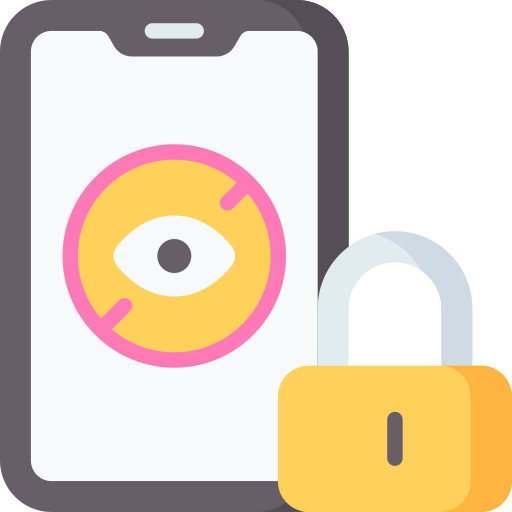Understanding Online Safety for Children
The internet has become an integral part of our lives, offering various opportunities for learning, entertainment, and communication. However, it also poses certain risks, especially for children. Understanding online safety for children is crucial in ensuring their well-being and protecting them from potential dangers.
One of the primary concerns is the exposure to inappropriate content. The internet is filled with millions of websites, some of which may contain explicit, violent, or otherwise unsuitable material for young audiences. Without proper guidance and supervision, children may stumble upon such content, which can have negative effects on their mental, emotional, and even physical development. Therefore, it is essential for parents and guardians to educate themselves on the potential risks and implement measures to keep children safe while using the internet.
Setting Boundaries: Why Parental Control is Important
In today’s digital age, it is more essential than ever for parents to establish boundaries and ensure the safety of their children online. With the vast amount of information and content available on the internet, it can be challenging for parents to monitor and regulate their child’s online activities. This is where parental control comes into play, providing a necessary tool to protect children from potential dangers and inappropriate content.
Setting boundaries through parental control allows parents to create a safe online environment for their children. With the ability to filter websites, control screen time, and monitor online activities, parents can have peace of mind knowing that their children are engaging in age-appropriate and safe online experiences. By having these control measures in place, parents can strike a balance between granting their children independence while still safeguarding them from potential harm. Ultimately, parental control is not about restricting children’s online experiences, but rather about empowering them to explore the digital world responsibly and with guidance.
Exploring the Features of Chrome’s Parental Control Tools
Chrome’s parental control tools offer a range of features that can help parents ensure their children’s online safety. First, these tools allow parents to set up individual profiles for each child, granting them separate permissions and restrictions. This allows parents to customize the browsing experience based on each child’s age and maturity level.
In addition, Chrome’s parental control tools enable parents to monitor and manage their children’s web browsing activities. Parents can view a detailed history of the websites their children have visited and the amount of time spent on each site. This feature allows parents to keep track of their children’s online interests and identify any potential risks or inappropriate content. Moreover, parents can block specific websites or categories of websites to prevent access to harmful or age-inappropriate content. This feature provides an added layer of protection and helps parents establish boundaries for their children’s online activities.
How to Install and Set Up Chrome’s Parental Control
To install and set up Chrome’s parental control, follow these simple steps. Begin by opening the Google Chrome web browser on the device you want to protect. Next, click on the three dots located in the top right corner of the browser window to access the menu. From the drop-down menu, select “Settings.”
In the Settings menu, scroll down and click on “Advanced” to reveal additional options. Under the “Privacy and security” section, click on “Parental controls.” You will be prompted to enter your Google account password to confirm your identity. Once verified, you can proceed with setting up parental control by toggling the switch to “On.”
Customizing Parental Control Settings to Fit Your Family’s Needs
One of the key aspects of using Chrome’s parental control tools is the ability to customize the settings according to your family’s needs. This allows you to tailor the level of restrictions and monitoring to ensure a safe online environment for your children. By exploring the various options, you can find the right balance between protecting them from potential dangers and allowing them to explore and learn online.
The customization options include setting age-appropriate filters, blocking specific websites or categories of content, and controlling the amount of time your child can spend online. You can also choose to receive notifications or reports about your child’s internet activities, providing you with valuable insights into their online behavior. With these settings in place, you can have peace of mind knowing that your children are protected while using the internet, and that their online experiences are in line with your family’s values and expectations.
Monitoring and Managing Web Browsing Activities
One of the key aspects of ensuring online safety for your children is monitoring and managing their web browsing activities. With the increasing accessibility of the internet, it is crucial for parents to stay vigilant and aware of what their children are viewing online. By actively keeping track of their web browsing activities, parents can identify any potential risks and take appropriate measures to protect their children.
Parents can utilize various tools and software to monitor and manage their children’s web browsing activities. These tools allow them to track the websites visited, the duration of time spent on each website, and even block access to certain websites deemed inappropriate or unsafe. By having this level of visibility and control over their children’s online activities, parents can ensure a safer online experience and prevent them from stumbling upon harmful content.
Restricting Access to Inappropriate Content and Websites
One of the key concerns for parents when it comes to their children’s online safety is restricting access to inappropriate content and websites. With the vast amount of information available on the internet, it is crucial to establish boundaries and guidelines to ensure that children are protected from potentially harmful or explicit material.
Parental control tools, such as Chrome’s built-in safety features, offer a range of options to help restrict access to inappropriate content. These include setting up website filters and blocking specific websites or categories of websites. By customizing the parental control settings to fit your family’s needs, you can create a safe online environment for your children, allowing them to explore the internet while providing necessary protection against potentially harmful content.
Time Management: Limiting Screen Time with Chrome’s Parental Control
Time management is a crucial aspect of setting boundaries for children’s online activities. With Chrome’s Parental Control tools, parents can easily limit screen time and ensure that their children are not spending excessive hours glued to screens. By implementing these controls, parents can strike a balance between allowing their children to explore the digital world and ensuring that they have enough time for other activities such as homework, physical exercise, and socializing.
Chrome’s Parental Control offers flexible options for managing screen time. Parents have the ability to set specific time limits for each device or user, allowing them to customize the restrictions according to their family’s needs. This feature helps prevent excessive screen time and encourages children to engage in other hobbies and activities. Additionally, parents can also establish specific schedules, such as limiting access to certain hours of the day or during bedtime, helping to reinforce healthy sleep patterns and maintain a healthy balance between screen time and other responsibilities.
Preventing Unauthorized Downloads and Installations
One of the key features of Chrome’s parental control tools is the ability to prevent unauthorized downloads and installations on your child’s device. This is an important feature to have, as it can help protect your child from accidentally downloading malicious software or accessing inappropriate content.
By enabling this setting, you can control what apps, programs, and extensions your child can download and install. This ensures that they only have access to safe and trusted sources. Additionally, it allows you to review and approve any downloads or installations before they are completed, giving you peace of mind knowing that your child is not downloading anything harmful or unsuitable.
Preventing unauthorized downloads and installations is an effective way to maintain a secure online environment for your child. With Chrome’s parental control tools, you have the power to protect them from potential threats and ensure they are only accessing age-appropriate content and applications.
Balancing Trust and Privacy with Chrome’s Parental Control
One of the key considerations when using Chrome’s parental control tools is finding the delicate balance between trust and privacy. As parents, it is essential to trust our children and foster their independence, while also ensuring their online safety. Chrome’s parental control features allow us to strike this balance by providing options that can be customized according to our family’s needs.
By setting boundaries and restrictions, we can protect our children from accessing inappropriate content or engaging in potentially harmful activities online. However, it is important to approach this with sensitivity, as excessive control can erode trust and hinder our children’s growth. Chrome’s parental control tools allow us to monitor and manage web browsing activities without invading our children’s privacy unnecessarily, thus maintaining a healthy balance between protecting them and respecting their personal space.
What is Chrome’s Parental Control?
Chrome’s Parental Control is a feature that allows parents to set restrictions and monitor their children’s online activities to ensure their safety and privacy.
Why is parental control important?
Parental control is important because it allows parents to establish boundaries and protect their children from accessing inappropriate content, interacting with strangers, or spending excessive time online.
How do I install and set up Chrome’s Parental Control?
To install and set up Chrome’s Parental Control, you can follow the step-by-step instructions provided by Google. This typically involves creating a supervised account for your child and enabling the necessary settings.
Can I customize the parental control settings to fit my family’s needs?
Yes, Chrome’s Parental Control offers customization options, allowing you to tailor the settings to match your family’s specific requirements and the age of your child.
How can I monitor and manage my child’s web browsing activities?
With Chrome’s Parental Control, you can view your child’s browsing history, block or allow specific websites, and receive reports on their online activities. This helps you keep track of their internet usage and address any concerns.
Can I restrict access to inappropriate content and websites?
Absolutely. Chrome’s Parental Control allows you to set up filters and block access to inappropriate content or websites that may not be suitable for your child’s age or maturity level.
Can I limit my child’s screen time using Chrome’s Parental Control?
Yes, you can set time limits for your child’s usage of specific websites or apps through Chrome’s Parental Control, helping you manage their screen time effectively.
How can I prevent unauthorized downloads and installations?
Chrome’s Parental Control allows you to control and restrict your child’s ability to download or install apps, extensions, or software without your permission.
How does Chrome’s Parental Control balance trust and privacy?
Chrome’s Parental Control aims to strike a balance between trust and privacy by providing parents with the tools to monitor and manage their child’s online activities while respecting their privacy and independence within reasonable limits.