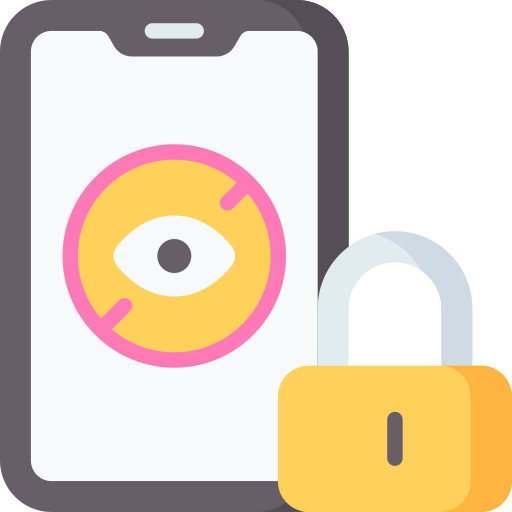Can You Actually Prevent a YouTube Channel from Appearing in Your Recommendations?
When it comes to preventing a YouTube channel from appearing in your recommendations, the answer is not as straightforward as you might hope. While YouTube does provide options for blocking channels, these measures may not completely eliminate their presence from your recommendations. Blocking a channel on YouTube essentially means that videos from that particular channel will no longer be suggested to you or appear in your search results.
However, it’s important to note that blocking a YouTube channel does not guarantee its complete removal from your recommendations. This is because YouTube’s recommendation algorithm takes various factors into account when suggesting content, including user behavior and engagement patterns. So even if you block a specific channel, similar videos or content related to the blocked channel may still find their way into your recommendations based on other factors.
Additionally, keep in mind that blocking a YouTube channel only applies to suggestions and search results within the platform itself. It does not prevent videos from the blocked channel appearing in external sources or platforms where they may be shared or embedded.
In summary, while blocking a YouTube channel can help reduce its visibility in your recommendations and search results, it may not entirely prevent all related content from appearing. The recommendation algorithm takes multiple factors into consideration when suggesting videos, so some related content could still make its way onto your feed despite having blocked a specific channel.
Understanding the Functionality of Blocking a YouTube Channel
Blocking a YouTube channel is a useful tool for managing your recommendations and ensuring that you have control over the content you see on the platform. When you block a channel, it prevents videos from that specific creator from appearing in your recommended feed or search results. This can be particularly helpful if there are certain channels whose content you find uninteresting, irrelevant, or even offensive.
By blocking a YouTube channel, you are essentially telling the algorithm to exclude any videos from that particular creator when generating recommendations for you. This means that you won’t accidentally stumble upon their content while browsing through the platform. It’s important to note, however, that blocking a channel does not prevent their videos from being shared by others or showing up in playlists and other external sources.
It’s worth mentioning that while blocking a YouTube channel can help filter out unwanted content from your recommendations, it doesn’t guarantee complete avoidance of all related videos. The algorithm takes into account various factors such as viewer behavior and engagement metrics to suggest similar content based on your interests. Therefore, it’s possible for videos related to blocked channels to still appear occasionally if they align with your viewing patterns or preferences.
In summary: Blocking a YouTube channel allows users to have more control over their recommendations by excluding specific creators’ content from appearing in feeds and search results. However, it doesn’t completely eliminate all chances of related videos popping up due to the complex nature of recommendation algorithms on the platform.
Exploring the Limitations of Blocking a YouTube Channel
Blocking a YouTube channel may seem like an effective way to prevent unwanted content from appearing in your recommendations. However, it is important to understand the limitations of this feature. Firstly, blocking a YouTube channel does not guarantee that you will never see any videos or content from that channel again. While it may reduce the likelihood of their videos showing up in your recommendations, there is still a chance that they could appear through other means such as trending or related videos.
Another limitation is that blocking a YouTube channel only applies to the specific account you are using. If you use multiple devices or different accounts, you will need to block the channel on each individual platform for it to take effect universally. This can be time-consuming and inconvenient if you regularly switch between devices or accounts.
Furthermore, blocking a YouTube channel does not completely remove all traces of its existence on the platform. The blocked channels may still show up in search results or be suggested by other users who have not blocked them. Additionally, comments made by those channels’ creators or fans may still appear under videos unrelated to their content.
Considering these limitations, it is important to manage your expectations when using the blocking feature on YouTube. While it can help reduce exposure to certain channels and their content, it is not foolproof and should be used alongside other strategies such as adjusting your preferences and reporting inappropriate videos.
How to Block a YouTube Channel on Desktop
To block a YouTube channel on your desktop, follow these simple steps. First, open the YouTube website and sign in to your account. Once you are signed in, go to the homepage or any video page on YouTube.
Next, find the channel that you want to block. You can do this by searching for the channel’s name in the search bar at the top of the page or by clicking on one of their videos if it appears in your recommended section.
Once you have found the channel, click on their profile picture or username to access their channel page. On their channel page, locate and click on the “About” tab just below their cover photo. Finally, scroll down until you see an option that says “Block user.” Clicking this will prevent all future content from that particular YouTube channel from appearing in your recommendations.
By following these steps, you can easily block unwanted channels from appearing on your desktop version of YouTube. This feature is particularly useful if there are certain channels whose content does not interest you or goes against your preferences. Blocking a YouTube channel ensures a more personalized viewing experience tailored specifically to your interests and tastes without having irrelevant content cluttering up your recommendations feed
How to Block a YouTube Channel on Mobile Devices
To block a YouTube channel on your mobile device, start by opening the YouTube app. Once you’re in the app, navigate to the channel that you want to block. On the channel’s page, tap on the three-dot menu icon located at the top-right corner of the screen. A drop-down menu will appear with several options.
From this menu, select “Block user.” You’ll then be prompted with a confirmation message asking if you’re sure you want to block this channel. Tap “Block” to confirm your decision. The channel will now be blocked and its content will no longer appear in your recommendations or search results.
Blocking a YouTube channel on mobile devices is an effective way to customize your viewing experience and avoid unwanted content. It allows you to take control over what appears on your feed and ensures that channels you don’t enjoy or find relevant are excluded from your browsing activities. By following these simple steps, you can easily block any YouTube channel that doesn’t align with your preferences or interests.
The Effects of Blocking a YouTube Channel on Your Recommendations
Blocking a YouTube channel can have a significant impact on the content recommendations you receive. By blocking a channel, you are essentially telling YouTube that you do not want to see any videos from that particular creator in your feed or suggested videos section. This means that the blocked channel’s content will no longer appear as recommendations when you browse through YouTube.
When you block a YouTube channel, it helps to refine and personalize your video suggestions based on your preferences. By removing channels that are irrelevant or uninteresting to you, YouTube’s algorithm can better understand your viewing habits and tailor its recommendations accordingly. This can lead to a more enjoyable browsing experience as you discover new content that aligns with your interests.
Additionally, blocking a YouTube channel may also help reduce exposure to unwanted or inappropriate content. If there are specific channels whose content is offensive or goes against your values, blocking them ensures they won’t show up in your recommendations anymore. It gives you greater control over the type of videos and creators that populate your feed, creating an environment more suited to your tastes and preferences.
By actively managing which channels appear in their recommendations, users can curate their own personalized YouTube experience. Whether it’s avoiding certain types of videos or eliminating creators who consistently produce undesirable content, blocking channels allows individuals to take charge of what they see on their screens while enjoying the vast array of options available on this popular platform.
What Happens When You Block a YouTube Channel?
Blocking a YouTube channel has several effects on your experience with the platform. Firstly, when you block a channel, its videos will no longer appear in your recommendations or search results. This can be helpful if you want to avoid certain content or creators that you find uninteresting or irrelevant.
Additionally, blocking a YouTube channel also prevents the blocked user from leaving comments on your videos or interacting with you in any way. This can be useful if you wish to maintain a positive and safe online environment for yourself and your viewers.
Furthermore, blocking a YouTube channel does not notify the creator of the action taken against them. They will simply see that their engagement options are limited when they try to interact with your content. It’s worth noting that blocking only affects interactions between you and the blocked user; it does not prevent others from seeing their content or engaging with them.
Overall, blocking a YouTube channel provides users with more control over their viewing experience by allowing them to tailor their recommendations and limit unwanted interactions. It’s an effective tool for managing unwanted content and maintaining a positive online atmosphere while using the platform.
Can You Block YouTube Channels on Smart TVs and Gaming Consoles?
Smart TVs and gaming consoles offer a convenient way to access YouTube content on your big screen. However, when it comes to blocking specific channels on these devices, the options are limited. Unlike desktop and mobile versions of YouTube, smart TVs and gaming consoles do not provide a built-in feature to block or hide individual channels from appearing in your recommendations.
This limitation can be frustrating if you frequently come across unwanted content or channels while browsing YouTube on your smart TV or gaming console. Without the ability to block specific channels, you may have to rely on other methods such as manually skipping videos or using parental controls to restrict access to certain types of content.
It’s important to note that the lack of channel-blocking functionality on smart TVs and gaming consoles is due to the different operating systems and interfaces used by these devices. While it may be possible for future updates or app developments to introduce this feature, currently users will need to explore alternative methods for managing unwanted YouTube content on their smart TVs and gaming consoles.
Alternatives to Blocking a YouTube Channel
One alternative to blocking a YouTube channel is to use the “Not Interested” feature. When you come across a video from a particular channel that you don’t want to see in your recommendations, simply click on the three-dot menu next to the video and select “Not Interested.” This will help train YouTube’s algorithm to understand your preferences better and reduce the likelihood of similar content appearing in your feed.
Another option is to customize your YouTube experience by adjusting your settings. You can go into your account settings and choose specific topics or channels that you are interested in, which will influence the types of videos recommended to you. By actively curating what you want to see, you have more control over the content that appears on your homepage.
Additionally, utilizing playlists can be an effective way to manage unwanted YouTube content. By creating playlists based on specific themes or interests, you can easily organize videos from channels that align with your preferences. This allows for a more curated viewing experience as it helps filter out unrelated or unwanted content.
By using these alternatives, such as selecting “Not Interested,” customizing settings, and creating playlists, viewers have more options for managing their YouTube experience without resorting solely to blocking channels. These methods allow users greater control over their recommendations while still being able to discover new content within their areas of interest.
Tips for Managing Unwanted YouTube Content
One way to manage unwanted YouTube content is by adjusting your account settings. You can go to the “Settings” section of your YouTube account and navigate to the “Playback and performance” tab. From there, you can disable autoplay, which will prevent videos from automatically playing after the one you are watching ends. This can help reduce exposure to content that you may find undesirable.
Another tip for managing unwanted YouTube content is by utilizing the “Not Interested” feature. When a video appears in your recommendations or search results that you don’t want to see again, simply click on the three-dot menu next to it and select “Not Interested.” This action helps train YouTube’s algorithm to better understand your preferences and tailor future recommendations accordingly.
Additionally, consider creating playlists with specific themes or topics that interest you. By curating your own collection of videos within these playlists, you have more control over what content shows up in your feed. It allows you to focus on channels or creators whose content aligns with your interests while minimizing exposure to unrelated or unwanted videos.
By implementing these tips, adjusting settings, utilizing the “Not Interested” feature, and creating personalized playlists, you can effectively manage unwanted YouTube content without feeling overwhelmed by irrelevant or undesired videos appearing in your feed.
Can I prevent a YouTube channel from appearing in my recommendations?
Yes, you can manage your recommendations by blocking specific YouTube channels.
How do I block a YouTube channel on desktop?
To block a YouTube channel on desktop, you can go to the channel’s page, click on the “About” tab, and select the “Flag” icon. Then, choose the “Block User” option.
Is it possible to block a YouTube channel on mobile devices?
Yes, you can block a YouTube channel on mobile devices by going to the channel’s page, tapping on the three-dot menu icon, and selecting “Block User.”
What are the effects of blocking a YouTube channel on my recommendations?
Blocking a YouTube channel will prevent videos from that channel from appearing in your recommendations and search results. It helps you personalize your content on YouTube.
What happens when I block a YouTube channel?
When you block a YouTube channel, you will no longer see their videos in your recommendations or search results. Additionally, their comments will be hidden from your videos.
Can I block YouTube channels on my smart TV or gaming console?
Blocking YouTube channels may not be possible on all smart TVs or gaming consoles, as it depends on the device and its functionalities. Check your device’s settings for more information.
Are there alternatives to blocking a YouTube channel?
Yes, you can also hide specific video recommendations or report videos and channels that violate YouTube’s Community Guidelines.
Do I have any control over managing unwanted YouTube content?
Yes, you have control over managing unwanted YouTube content through blocking channels, hiding recommendations, or reporting violations.
Can I unblock a YouTube channel after blocking it?
Yes, you can unblock a YouTube channel by going to your YouTube settings, selecting “Blocked users,” and choosing to unblock the desired channel.
Will blocking a YouTube channel remove their existing comments on my videos?
No, blocking a YouTube channel will not remove their existing comments on your videos. It only hides their comments from your view.