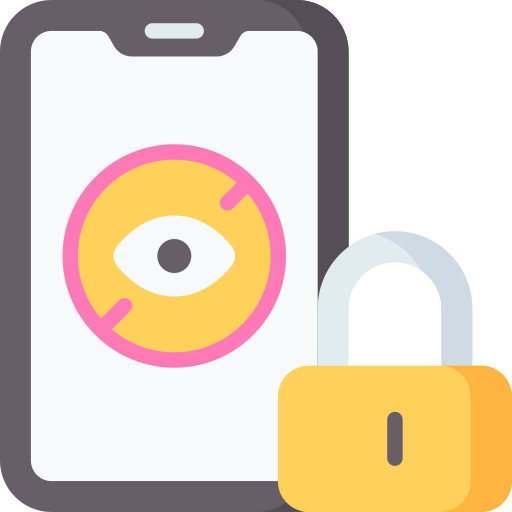How to Manage Screen Time on Samsung Devices
The constant use of screens, particularly on smartphones, has become a growing concern among individuals of all ages. Managing screen time on Samsung devices is essential for maintaining a healthy balance between technology usage and other aspects of life. By effectively managing screen time, Samsung users can reduce distractions, increase productivity, and maintain better overall well-being.
One of the first steps in managing screen time on Samsung devices is to understand the importance of doing so. Excessive screen time has been linked to various negative effects, including poor sleep quality, decreased physical activity, and social isolation. Recognizing these risks can help motivate individuals to take control of their screen time habits. By implementing appropriate strategies, Samsung users can enjoy the benefits of technology while also maintaining a healthy and balanced lifestyle.
Understanding the Importance of Screen Time Management
Screen time management is a crucial aspect of maintaining a healthy and balanced lifestyle in today’s digital age. With the increasing reliance on smartphones, tablets, and other devices, it is easy to get caught up in the endless stream of notifications, social media updates, and online content. However, excessive screen time can have detrimental effects on our physical and mental well-being.
Spending excessive time in front of screens can lead to sedentary behavior, which is associated with a higher risk of obesity, heart disease, and other chronic health conditions. Moreover, prolonged screen time can negatively impact our sleep patterns, leading to difficulties in falling asleep and poor sleep quality. Additionally, excessive use of screens has been linked to increased feelings of anxiety, depression, and social isolation.
To overcome these issues, it is essential to prioritize screen time management and find a healthy balance between digital engagement and offline activities. By limiting our screen time and setting boundaries, we can ensure that we have enough time for physical exercise, face-to-face interactions, and other leisure activities that contribute to our overall well-being. Taking control of our screen time allows us to make conscious choices about where we invest our time and attention, ultimately leading to a healthier and more fulfilling life.
Exploring the Screen Time Settings on Samsung Devices
The screen time settings on Samsung devices provide users with the ability to take control of their digital habits and promote a healthy balance between screen use and other activities. These settings offer a range of options that empower users to monitor and manage their daily usage, set limits on specific apps, and customize their device for optimal focus and productivity.
To explore the screen time settings on your Samsung device, start by accessing the settings menu. Depending on your device model and software version, the exact location of these settings may vary, but they are typically found under the “Digital Wellbeing and Parental Controls” or “Screen Time” sections. Once you’re in the screen time settings, you’ll find a wealth of options to tailor your device usage to your needs. From here, you can set app time limits to restrict your usage of certain apps, manage daily usage limits to stay within a healthy screen time range, and even customize bedtime mode to reduce exposure to blue light before sleep. By familiarizing yourself with these settings, you can take charge of your digital habits and cultivate a healthier relationship with your Samsung device.
Step-by-Step Guide to Accessing Screen Time Settings on Samsung Devices
To access the screen time settings on your Samsung device, follow these simple steps. Begin by opening the settings app on your device. You can usually find it by tapping on the gear-shaped icon in the app drawer or by swiping down from the top of the screen and tapping on the gear-shaped icon in the quick settings panel.
Once you have accessed the settings app, scroll down until you find the “Digital Wellbeing and Parental Controls” option. Tap on this option to access the screen time settings. If you don’t see this option, it may be located under a different name such as “Screen Time” or “Usage Controls,” depending on your device model and operating system version. Once you’ve tapped on the appropriate option, you should see a variety of screen time management features and settings that you can explore and customize according to your preferences.
Setting App Time Limits on Samsung Devices
To help manage screen time on Samsung devices, users can set app time limits, allowing them to regulate the amount of time spent on specific applications. This feature is especially beneficial for parents who want to limit their children’s usage or for individuals who want to be more mindful of their own app usage. By setting app time limits, users can ensure that they are not spending excessive amounts of time on certain apps, which can lead to increased productivity and reduced distraction.
Setting app time limits on Samsung devices is a straightforward process. Users can access the app time limit settings through the device’s settings menu. Once in the settings, users can select the “Digital Wellbeing and Parental Controls” option, followed by “Dashboard” and finally “App timers.” From here, users can choose the specific apps they wish to set time limits for and customize the duration of these limits. Samsung devices also offer the option to have a daily reminder when an app’s time limit is reached, allowing users to stay aware of their usage and make conscious decisions about their screen time.
Managing Daily Usage Limits on Samsung Devices
Daily usage limits can be an effective way to manage screen time on Samsung devices. By setting limits on the amount of time users can spend on their devices each day, it helps promote a healthier balance between digital activities and other aspects of life. To access the daily usage limits on Samsung devices, users can follow a few simple steps. First, go to the device settings and then select the “Digital Wellbeing and parental controls” option. From there, choose the “Daily device timer” option and set the desired limit for each day. Once the limit is reached, the device will notify the user that their screen time is up for the day.
Setting daily usage limits can be particularly beneficial for individuals who struggle with managing their time on digital devices. It encourages them to be mindful of their screen time and allocate it more effectively. Moreover, it can help prevent excessive use of devices, which may lead to negative effects on mental and physical health. With the ability to customize the daily usage limits on Samsung devices, users can tailor it to their specific needs and goals. This feature empowers users to take control of their screen time and foster healthier habits in their daily lives.
Customizing Bedtime Mode on Samsung Devices
Customizing Bedtime Mode on Samsung Devices allows users to establish a consistent sleep routine and maintain healthy screen time habits. With this feature, users can set specific times during which the device will automatically enter a do-not-disturb mode to reduce distractions and promote better sleep.
To customize Bedtime Mode on Samsung Devices, go to the device’s settings and select the Digital Wellbeing and Parental Controls option. From there, locate the Bedtime Mode settings and tap to enter. Users have the flexibility to choose the start and end times for Bedtime Mode, as well as the option to customize which notifications are allowed during this period. By taking advantage of this feature, users can ensure a more peaceful and uninterrupted sleep experience.
Utilizing Focus Mode to Minimize Distractions on Samsung Devices
Focus Mode is a useful feature on Samsung devices that helps minimize distractions and allows users to stay focused on their tasks. By enabling Focus Mode, users can temporarily pause notifications and limit access to certain apps that may cause interruptions. This can be especially beneficial for students, professionals, and anyone who wants to enhance their productivity and concentration.
To utilize Focus Mode on your Samsung device, simply go to the Settings app and search for “Focus Mode.” Once you’ve accessed Focus Mode settings, you can customize the mode to your preferences. You have the option to select specific apps that you want to block during Focus Mode and even set a timer for how long you want the mode to be active. By enabling Focus Mode, you can create a distraction-free environment that allows you to focus on your work, studies, or other important activities.
Blocking or Restricting Specific Apps on Samsung Devices
When it comes to managing screen time on Samsung devices, one effective strategy is blocking or restricting specific apps. This feature allows users to control which apps can be accessed during certain periods of time or completely block them altogether. By utilizing this functionality, individuals can limit their exposure to distracting or time-consuming apps, helping to improve productivity and focus.
To block or restrict specific apps on a Samsung device, users can follow a simple set of steps. Firstly, navigate to the device’s settings and locate the “Digital Wellbeing and Parental Controls” section. Within this menu, select the “Show your data” option, which will provide insight into app usage. Users can then choose the desired app they wish to block or restrict and click on it to access further options. From here, they can set a time limit for app usage or completely block the app during certain hours, creating a healthier balance between screen time and other activities.
Monitoring Screen Time and Usage History on Samsung Devices
One useful feature offered by Samsung devices is the ability to monitor screen time and usage history. This feature allows users to gain insight into how much time they are spending on their device and which apps they are using the most. By keeping track of this information, users can better understand their digital habits and make informed decisions about how to manage their screen time.
To access the screen time and usage history on Samsung devices, users can navigate to the settings menu and look for the “Screen Time” or “Digital Wellbeing” section. Within this section, users will find data on their daily device usage, including the total amount of time spent on the device, as well as a breakdown of usage by individual apps. This information can be sorted by day, week, or month, giving users a comprehensive overview of their digital habits. Additionally, users can set goals for themselves and receive notifications when they reach certain usage limits, helping to promote healthier screen time habits. Overall, monitoring screen time and usage history on Samsung devices is a valuable tool for users who wish to take control of their digital lives and create a healthier balance between screen time and other activities.
How can I manage screen time on my Samsung device?
To manage screen time on your Samsung device, you can utilize the screen time settings and features available.
Why is screen time management important?
Screen time management is important as it helps to maintain a healthy balance between digital usage and other activities. It can also improve productivity and reduce the negative effects of excessive screen time.
How do I access the screen time settings on my Samsung device?
To access the screen time settings on your Samsung device, you can follow a step-by-step guide provided in the article.
Can I set app time limits on my Samsung device?
Yes, you can set app time limits on your Samsung device to control the amount of time spent on specific applications.
Is it possible to manage daily usage limits on my Samsung device?
Yes, you can manage daily usage limits on your Samsung device to ensure you do not exceed a certain amount of screen time per day.
How can I customize bedtime mode on my Samsung device?
The article provides a guide on how to customize bedtime mode on your Samsung device, allowing you to establish a schedule for when certain features are restricted during sleep hours.
Can I use focus mode on my Samsung device to minimize distractions?
Yes, you can utilize focus mode on your Samsung device to minimize distractions by temporarily disabling certain apps or notifications.
Is it possible to block or restrict specific apps on my Samsung device?
Yes, you can block or restrict specific apps on your Samsung device to limit their usage or completely prevent access to them.
How can I monitor screen time and usage history on my Samsung device?
The article provides information on how to monitor screen time and usage history on your Samsung device, allowing you to track your digital habits and make informed decisions about managing your screen time.