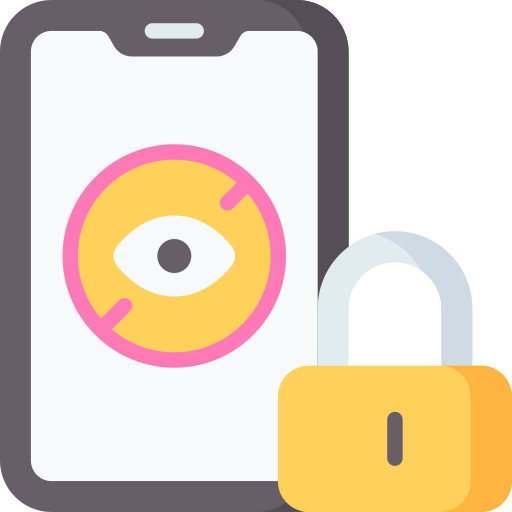Understanding the Need for Parental Control on Windows 10
Parental control on Windows 10 is becoming increasingly important in today’s digital age. With the vast amount of information and content available online, it is crucial for parents to have the ability to monitor and manage their children’s activities on their devices. Windows 10 offers a range of control features that can help parents ensure a safe and appropriate online experience for their kids.
One key reason why parental control is necessary on Windows 10 is to protect children from accessing inappropriate content. The internet can expose children to explicit material, violence, or other harmful content that may not be suitable for their age. By utilizing parental control features, parents can filter and block websites or applications that contain such content, creating a safer browsing environment.
Another important aspect of parental control on Windows 10 is managing screen time and setting limits for device usage. Excessive screen time has been linked to various health issues in children, including obesity and sleep disturbances. With the ability to set time restrictions, parents can ensure that their children are not spending excessive amounts of time glued to screens but instead engaging in other activities like homework or physical exercise.
By understanding the need for parental control on Windows 10, parents can take advantage of the wide array of features offered by this operating system. From filtering web browsing activities to controlling app access based on age restrictions, these tools provide peace of mind knowing that children are protected while using technology. It is essential for parents to stay informed about these features and utilize them effectively in order to create a safe digital environment for their kids.
Exploring the Range of Control Features in Windows 10
Windows 10 offers a wide range of control features that can help parents ensure a safe and secure online environment for their children. One notable feature is the ability to set up user accounts and access restrictions specifically tailored for children. This allows parents to limit their child’s access to certain apps, games, and websites based on age appropriateness or content restrictions. By creating separate user accounts for children, parents can have peace of mind knowing that their child’s online activities are being monitored and controlled.
Another important aspect of parental control in Windows 10 is the ability to monitor and manage web browsing activities. Parents can use built-in tools such as Microsoft Family Safety to track the websites visited by their children, block inappropriate content, or even set time limits for internet usage. With these features, parents can actively protect their children from potentially harmful or unsafe online content.
Additionally, Windows 10 allows parents to filter and block inappropriate content and websites across all devices using its robust filtering options. Parents can choose from various categories such as violence, adult content, or gambling sites to restrict access on all browsers installed on the device. This ensures that even if a child tries accessing blocked websites through different browsers or applications, they will still be prevented from doing so.
By exploring the range of control features offered by Windows 10, parents gain valuable tools that enable them to create a safer digital environment for their children. From setting up user accounts with specific access restrictions to monitoring web browsing activities and blocking inappropriate content, these features provide an effective means of managing your child’s online experience while promoting responsible technology use without compromising security or privacy.
Setting Up User Accounts and Access Restrictions for Children
When it comes to setting up user accounts and access restrictions for children on Windows 10, parents have a range of options available. Creating separate user accounts for each child allows parents to customize settings and restrict access based on individual needs. By doing so, parents can ensure that their children only have access to appropriate content and applications.
To set up user accounts, navigate to the “Settings” menu in Windows 10 and select “Accounts.” From there, choose the option to add a new user under the “Family & other users” section. Parents can then input the necessary information for each child’s account, including their name and password.
Once the user accounts are created, parents can apply various access restrictions. This includes limiting screen time by setting specific hours during which the device can be used or imposing time limits for certain apps or games. Additionally, parents can block inappropriate websites and filter out explicit content from search results using built-in parental control features in Windows 10. These measures help ensure a safe online environment for children while allowing them to explore age-appropriate content within defined boundaries.
Monitoring and Managing Web Browsing Activities
Web browsing activities can be a concern for parents, as children may stumble upon inappropriate content or engage in risky online behavior. Windows 10 offers various tools and features to help monitor and manage web browsing activities. One such feature is the ability to set up family safety settings, which allow parents to control the websites that their children can access.
By enabling family safety settings, parents can create a safe browsing environment for their children. They can block specific websites or categories of websites that they deem unsuitable. Additionally, parents have the option to receive reports on their child’s web browsing history, giving them insight into what sites their child has visited.
In addition to blocking certain websites, Windows 10 also provides the option to enable SafeSearch on popular search engines like Bing and Google. This feature helps filter out explicit content from search results, ensuring that children are not exposed to inappropriate material while conducting online searches. By utilizing these web browsing management features in Windows 10, parents can take proactive steps towards creating a safer internet experience for their children.
Restricting App and Game Access Based on Age and Content
App and game access on Windows 10 can be restricted based on age and content, allowing parents to ensure that their children are only accessing appropriate apps and games. This feature is especially useful for younger children who may not yet have the ability to discern what is suitable for them.
To set up restrictions, parents can go to the Windows Settings menu and navigate to the “Accounts” section. From there, they can select “Family & other users” and choose the child’s account. Under the child’s account settings, parents will find an option called “Content restrictions.” Here, they can specify an age range or manually block specific types of content such as violence or mature themes.
By restricting app and game access based on age and content, parents can have peace of mind knowing that their children are engaging with appropriate digital content. This feature helps in creating a safe online environment where children can explore technology without being exposed to potentially harmful or inappropriate material.
Controlling Screen Time and Setting Time Limits for Device Usage
Controlling screen time and setting time limits for device usage is an essential aspect of parental control on Windows 10. With the increasing dependency on technology, it is crucial for parents to regulate their children’s screen time to ensure a healthy balance between online and offline activities.
Windows 10 provides various tools and features that allow parents to set specific time limits for device usage. By accessing the Family Safety settings, parents can easily define when and how long their children can use their devices. This feature enables them to establish boundaries and promote responsible use of technology.
Moreover, Windows 10 also offers the option to schedule specific times during which access to devices is restricted. Parents can create customized schedules based on weekdays or weekends, ensuring that their children have designated periods for other activities such as homework, physical exercise, or family interactions. By setting these time limits, parents can encourage a balanced lifestyle while still allowing their children to enjoy the benefits of technology.
By effectively controlling screen time and setting appropriate time limits for device usage with Windows 10’s parental control features, parents can play an active role in managing their child’s digital habits. It empowers them with the ability to instill discipline regarding technology use while promoting healthier alternatives for overall growth and development.
Filtering and Blocking Inappropriate Content and Websites
One of the most important aspects of parental control on Windows 10 is filtering and blocking inappropriate content and websites. With the internet being a vast space filled with all sorts of information, it’s crucial to ensure that children are protected from accessing harmful or age-inappropriate material. Windows 10 provides various tools and features to help parents in this regard.
Parents can utilize built-in web filters in Windows 10 to block specific websites or categories of content that they deem unsuitable for their children. These filters can be customized according to different age groups or individual preferences, allowing for a tailored approach to internet safety. By setting up these restrictions, parents can have peace of mind knowing that their children are not exposed to inappropriate material while browsing the web.
In addition to blocking specific websites, Windows 10 also offers the option to filter search results based on SafeSearch settings. This feature ensures that explicit or adult-oriented content is filtered out from search engine results pages, further enhancing online safety for children. By enabling SafeSearch settings and combining them with website blocking measures, parents can create a safer online environment for their kids without constant supervision.
Tracking and Managing Social Media and Online Communication
With the increasing popularity of social media platforms and online communication tools, it is crucial for parents to track and manage their children’s activities in these digital spaces. Windows 10 provides various features that allow parents to monitor and control social media usage effectively. By setting up user accounts with parental controls, parents can restrict access to certain social media apps or websites based on age appropriateness or content filtering.
One of the key features in Windows 10 is the ability to track and manage social media interactions. Parents can use monitoring tools to keep an eye on their child’s conversations, posts, and friend requests on popular platforms like Facebook, Instagram, or Snapchat. This helps ensure that children are engaging in safe and appropriate online behavior while also allowing parents to intervene if necessary.
In addition to tracking social media activities, Windows 10 also enables parents to set limits on online communication. Parents can establish time restrictions for when their child can access messaging apps or video chat platforms. This feature ensures that children do not spend excessive amounts of time engaging in online conversations at the expense of other important activities such as homework or family time. By actively managing their child’s online communication habits, parents can promote a healthy balance between virtual interactions and real-life experiences without completely restricting their child’s access to these platforms.
Monitoring and Managing Downloads and File Sharing
Downloads and file sharing can present potential risks for children, as they may unknowingly download malicious files or share sensitive information. Therefore, it is crucial for parents to monitor and manage these activities on Windows 10. One way to do this is by setting up parental controls that restrict the types of files that can be downloaded or shared. Parents can specify certain file extensions or block specific websites known for hosting harmful content.
Additionally, parents should regularly check the download history on their child’s device to ensure that no suspicious or inappropriate files have been downloaded. This can be done by accessing the browser’s download manager or checking the downloads folder in the file explorer. By keeping a close eye on these activities, parents can quickly identify any potential threats and take appropriate action.
Furthermore, it is important for parents to educate their children about safe downloading and file sharing practices. They should emphasize the importance of only downloading files from trusted sources and avoiding clicking on suspicious links or pop-up ads. By teaching children how to make informed decisions when it comes to downloads and file sharing, parents can help them develop responsible online habits and protect them from potential dangers.
By actively monitoring and managing downloads and file sharing activities on Windows 10 devices, parents can create a safer online environment for their children. It allows them to prevent unauthorized access to potentially harmful content while also educating their children about responsible internet usage.
Utilizing Reporting and Notification Features to Stay Informed as a Parent
One of the key benefits of parental control features in Windows 10 is the ability to receive detailed reports and notifications about your child’s online activities. These reporting and notification features allow you to stay informed and monitor their digital behavior effectively. By utilizing these tools, you can gain insights into their browsing history, app usage, social media interactions, and more.
Windows 10 provides parents with regular reports that outline the websites visited by their children, along with information on the duration of each visit. This feature helps you understand which websites they are accessing frequently or spending excessive time on. Additionally, these reports can also highlight any attempts made by your child to access blocked or inappropriate content.
In addition to receiving reports, Windows 10 offers real-time notifications that keep you updated on your child’s online activities. These notifications can alert you when a specific website is accessed or an inappropriate keyword is searched for. They provide a proactive approach in monitoring your child’s internet usage and enable prompt action if necessary. With these reporting and notification features at your disposal, you can actively engage in guiding and protecting your child in their digital journey without constantly hovering over them.
What is the need for parental control on Windows 10?
Parental control on Windows 10 helps ensure the safety and well-being of children by allowing parents to monitor and manage their online activities.
What are the control features available in Windows 10 for parents?
Windows 10 offers a range of control features such as user account setup, web browsing monitoring, app and game restrictions, screen time control, content filtering, social media tracking, download monitoring, and reporting/notification features.
How can I set up user accounts and access restrictions for my children on Windows 10?
In Windows 10, you can create separate user accounts for your children and apply access restrictions through the Family Safety settings. This allows you to control what they can access and when.
Can I monitor and manage my children’s web browsing activities on Windows 10?
Yes, Windows 10 provides tools to monitor and manage web browsing activities. You can view the browsing history, block specific websites, and set up safe search filters to ensure a safer online experience for your children.
How can I restrict app and game access based on age and content on Windows 10?
Windows 10 allows you to set age and content restrictions for apps and games. You can specify the appropriate age range and block access to certain apps or games that may not be suitable for your children.
Is it possible to control screen time and set time limits for device usage on Windows 10?
Yes, Windows 10 provides screen time control features. You can set time limits for device usage, schedule specific hours when the device can be used, and even remotely lock the device when necessary.
Can I filter and block inappropriate content and websites on Windows 10?
Absolutely! Windows 10 offers content filtering options to block inappropriate content and websites. You can customize the level of filtering based on your children’s age and ensure they are protected from harmful online content.
How can I track and manage my children’s social media and online communication on Windows 10?
With Windows 10, you can monitor and manage your children’s social media and online communication. You can view their social media activity, set up restrictions on communication with unknown contacts, and receive notifications about their online interactions.
Is it possible to monitor and manage downloads and file sharing on Windows 10?
Yes, Windows 10 allows you to monitor and manage downloads and file sharing. You can view the files downloaded by your children, block specific downloads if necessary, and ensure safe file sharing practices.
How can I stay informed as a parent using the reporting and notification features in Windows 10?
Windows 10 provides reporting and notification features to keep you informed as a parent. You can receive reports on your children’s online activities, get notifications about blocked content or access attempts, and stay updated on their digital behavior.