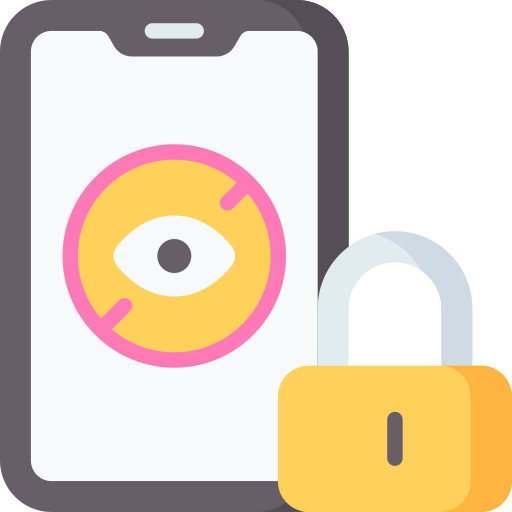Understanding the Importance of Blocking Unwanted YouTube Channels
Blocking unwanted YouTube channels is a crucial step in maintaining a safe and enjoyable online experience. With millions of videos uploaded daily, it’s inevitable that some content may be offensive, inappropriate, or simply not align with your interests. By blocking these channels, you can filter out unwanted content and focus on what matters to you.
Privacy and safety settings on YouTube allow users to have control over their viewing experience. Blocking unwanted channels ensures that you won’t come across their videos while browsing or searching for new content. This feature is especially important for parents who want to protect their children from accessing age-inappropriate material.
Navigating to the specific channel you want to block is a simple process. Whether you’re using the desktop version or mobile app of YouTube, locating the channel can be done through search options or by directly clicking on the video creator’s username. Once there, identifying the different blocking options available allows you to choose how extensively you want to restrict access from that particular channel.
By following these steps and taking advantage of the blocking feature provided by YouTube, users can create a more personalized and secure online environment tailored specifically to their preferences. Don’t let unwanted channels disrupt your viewing experience – take control today!
Exploring the Privacy and Safety Settings on YouTube
YouTube provides users with various privacy and safety settings to ensure a secure and personalized experience. One important setting is the ability to control who can view your videos. You can choose to make your videos public, private, or unlisted. Public videos are visible to anyone on YouTube, while private videos are only accessible by those you invite. Unlisted videos, on the other hand, can be viewed by anyone who has the link.
Another crucial setting is managing comments on your channel. YouTube allows you to moderate comments by enabling a filter that automatically holds potentially inappropriate comments for review before they appear publicly. This feature helps protect against spam or offensive content from being displayed in the comment section of your videos.
Additionally, YouTube offers an option called Restricted Mode that filters out potentially mature or objectionable content from search results and recommendations. This tool is especially useful for parents who want to create a safer environment for their children when using YouTube.
By exploring these privacy and safety settings on YouTube, users have greater control over their video visibility and comment moderation. These features contribute significantly towards creating a safe online space where individuals can share their content without compromising their security or exposing themselves to unwanted interactions or inappropriate material.
Navigating to the Channel You Want to Block
To begin the process of blocking a YouTube channel, you’ll first need to navigate to the channel’s page. This can be done by typing the name of the channel into the search bar at the top of any YouTube page and pressing enter. Alternatively, if you are already on a video from that channel, you can click on the username or profile picture displayed next to it.
Once you have reached the desired channel’s page, take a moment to familiarize yourself with its layout. You will find various tabs such as “Home,” “Videos,” “Playlists,” and more. These tabs allow you to explore different aspects of the channel’s content.
To proceed with blocking the unwanted YouTube channel, locate and click on the small flag icon located beneath their profile picture on their main page. This will bring up a drop-down menu with several options regarding reporting or blocking this particular user. Selecting “Block user” will initiate the process of preventing them from interacting with your account in any way.
By following these simple steps, you can easily navigate to an unwanted YouTube channel and begin taking action against it by blocking it from your viewing experience. Blocking channels that do not align with your interests or preferences is an effective way to tailor your YouTube recommendations and create a safer online environment for yourself.
Identifying the Different Blocking Options Available
There are several different options available when it comes to blocking unwanted YouTube channels. One option is to block the entire channel, which means that you will no longer see any content from that particular channel in your recommendations or search results. This can be useful if there are certain channels that consistently produce content that you find offensive or uninteresting.
Another option is to block specific videos from a channel. This allows you to still see other content from the channel, but it prevents specific videos from appearing in your recommendations or search results. This can be helpful if there are only certain videos from a channel that you want to avoid.
Additionally, YouTube offers the ability to hide a channel’s comments on your own videos. If there is a particular channel whose comments often contain spam or harassment, you can choose to hide their comments so they do not appear on your videos.
By understanding these different blocking options, you have more control over your YouTube experience and can ensure that you only see content from channels that align with your interests and preferences. Whether it’s blocking an entire channel, specific videos, or hiding comments, these tools allow for customization and personalization of the platform based on individual needs and preferences without compromising safety or privacy concerns
Step-by-Step Guide: Blocking a YouTube Channel on Desktop
To block a YouTube channel on desktop, first, open your web browser and go to the YouTube website. Sign in to your account if you haven’t already done so. Once signed in, locate the search bar at the top of the page.
Next, type in the name of the channel you want to block and press Enter or click on the magnifying glass icon. The search results will appear on your screen. Look for the specific channel you wish to block and click on it to access its main page.
On the channel’s main page, locate and click on the “About” tab just below their banner image. This will take you to a new page with additional information about that particular channel. Scroll down until you find three vertical dots arranged vertically next to a button that says “Subscribe.” Clicking these dots will open a drop-down menu with various options.
In this drop-down menu, select “Block user.” A confirmation prompt may appear asking if you are sure you want to block this user; confirm by clicking “Block” again if prompted. After doing so, that YouTube channel is now blocked from interacting with your account or appearing in any further recommendations or searches while signed into your profile.
Step-by-Step Guide: Blocking a YouTube Channel on Mobile Devices
To block a YouTube channel on your mobile device, follow these simple steps:
1. Open the YouTube app on your mobile device and sign in to your account if you haven’t already done so.
2. Find the video from the channel you want to block. You can either search for it using keywords or browse through your subscriptions or recommended videos.
3. Once you’ve found the video, tap on the three dots icon located next to it. This will open a menu of options.
4. From the menu, select “Block” and confirm your decision when prompted. The channel will now be blocked, and its content will no longer appear in your recommendations or search results.
5. If you change your mind later and decide to unblock a channel, go to Settings > Privacy & Safety > Blocked Content on YouTube app and find the blocked channel under “Blocked Channels.” Tap on it and select “Unblock” to remove it from your blocked list.
Blocking unwanted YouTube channels is an effective way to tailor your viewing experience according to your preferences and interests while ensuring privacy and safety online. By following these steps, you can easily control which channels’ content appears in front of you while enjoying a more personalized browsing experience without any hassle or inconvenience.
Tips for Managing Blocked YouTube Channels
When managing blocked YouTube channels, it is important to regularly review and update your list of blocked channels. As new content creators emerge or existing ones change their content, you may come across channels that no longer warrant being blocked. By periodically revisiting your list, you can ensure that you are only blocking channels that truly violate your preferences or safety concerns.
Additionally, consider organizing your blocked channels into categories based on the reason for blocking them. This can help you easily identify which channels to unblock if circumstances change or if you decide to give a previously-blocked channel another chance. For example, you could have categories such as “Inappropriate Content,” “Spam Channels,” or “Harassment.” Categorizing your blocked channels makes it easier to manage and maintain control over the type of content that appears in your YouTube experience.
Lastly, remember that blocking a channel does not prevent its videos from appearing in search results or recommendations altogether. To further refine your YouTube experience and minimize exposure to unwanted content, take advantage of other features available on the platform. Utilize options like restricting certain types of content based on age restrictions or turning off autoplay so that videos from blocked channels are less likely to be suggested while browsing YouTube.
By following these tips for managing blocked YouTube channels effectively, you can curate a more personalized viewing experience tailored specifically to your preferences and interests without compromising privacy or safety concerns.
Unblocking a YouTube Channel: A Step-by-Step Process
To unblock a YouTube channel, follow these simple steps. First, open the YouTube app or website and sign in to your account. Next, go to the menu by clicking on your profile picture at the top right corner of the screen. From there, select “Settings” from the dropdown menu.
In the settings menu, navigate to the “Privacy & Safety” tab. Here you will find various options related to privacy and safety settings on YouTube. Look for the section titled “Blocked users.” This is where you can manage all the channels that you have previously blocked.
To unblock a specific channel, simply click on their name or username in this list. A pop-up window will appear with information about that channel’s content and activity history. At the bottom of this window, you’ll see an option to unblock them. Clicking on it will remove them from your blocked list.
Remember that once you unblock a channel, their content will start appearing in your recommendations again and they may be able to comment on your videos if allowed by your comment settings. So make sure to carefully consider whether or not you want to unblock a particular channel before proceeding with these steps.
Reporting Inappropriate YouTube Channels and Content
When using YouTube, it is important to be aware of the potential for inappropriate content or channels. If you come across a channel that violates YouTube’s community guidelines or contains offensive material, reporting it is crucial. Reporting inappropriate YouTube channels and content helps maintain a safe and enjoyable environment for all users.
To report an inappropriate channel or video on YouTube, navigate to the specific video or channel page and click on the three-dot menu icon next to the subscribe button. From there, select “Report” and choose the appropriate reason for your report. You can provide additional details in the comment box if necessary. This process ensures that YouTube reviews your report and takes appropriate action against any violations.
It is essential to remember that false reporting can have consequences as well, so make sure you are reporting genuinely inappropriate content rather than simply disagreeing with someone’s opinions or ideas. By actively participating in reporting inappropriate channels and content, you contribute to creating a safer online space for everyone using YouTube.
Enhancing Your YouTube Experience: Recommended Channels and Content
YouTube offers a wide range of channels and content for users to explore, but sometimes it can be overwhelming to find new and interesting videos. That’s where the recommended channels and content feature comes in handy. YouTube uses algorithms to analyze your viewing history and preferences, and then suggests relevant channels and videos that you might enjoy. This helps enhance your YouTube experience by introducing you to new creators and content that align with your interests.
The recommended channels feature is based on factors such as the types of videos you watch, the topics you’re interested in, and the popularity of certain creators. When you visit the homepage or browse through different categories on YouTube, you’ll see a section dedicated to recommended channels. These recommendations are tailored specifically for you, making it easier to discover new content without having to search for it manually.
In addition to recommending individual channels, YouTube also suggests specific videos that may interest you based on your viewing habits. These suggestions appear in various places throughout the platform, including at the end of a video or in a sidebar while watching another video. By clicking on these recommendations, you can dive deeper into topics that captivate your attention or explore similar content from other creators.
Overall, enhancing your YouTube experience through recommended channels and content allows for a more personalized browsing experience. It saves time searching for new videos by bringing them directly to your attention based on what you already enjoy watching. So next time you’re looking for fresh entertainment or educational material on YouTube, take advantage of this feature – who knows what hidden gems await!
Why is it important to block unwanted YouTube channels?
Blocking unwanted YouTube channels allows you to have better control over the content you consume and ensures a more enjoyable and personalized YouTube experience.
How can I explore the privacy and safety settings on YouTube?
To explore the privacy and safety settings on YouTube, go to your account settings and navigate to the “Privacy” or “Safety” section. From there, you can customize your settings according to your preferences.
How do I navigate to the YouTube channel I want to block?
To navigate to the YouTube channel you want to block, simply search for the channel’s name in the YouTube search bar. Once you find the channel, click on it to access its content.
What are the different blocking options available for YouTube channels?
YouTube offers several blocking options for channels, including blocking the channel from search results, blocking the channel from commenting on your videos, and blocking the channel from sending you messages.
How can I block a YouTube channel on desktop?
To block a YouTube channel on desktop, go to the channel’s page, click on the “About” tab, and then click on the flag icon. From the drop-down menu, select the blocking option that suits your needs.
How can I block a YouTube channel on mobile devices?
To block a YouTube channel on mobile devices, open the YouTube app, go to the channel’s page, tap on the three-dot menu, and select “Block user” from the options. Choose the desired blocking option and confirm your selection.
Any tips for managing blocked YouTube channels?
To effectively manage blocked YouTube channels, periodically review your list of blocked channels to ensure they still align with your preferences. Additionally, consider reporting any channels that continue to harass or post inappropriate content.
How can I unblock a YouTube channel?
To unblock a YouTube channel, go to your account settings, navigate to the “Privacy” or “Safety” section, and find the list of blocked channels. From there, you can select the channel you want to unblock and follow the prompts to unblock it.
How can I report inappropriate YouTube channels and content?
To report inappropriate YouTube channels and content, go to the channel’s page or the specific video, click on the flag icon, and select the relevant reporting option. Provide any necessary information and submit your report.
How can I enhance my YouTube experience with recommended channels and content?
To enhance your YouTube experience with recommended channels and content, explore the “Recommended” section on your YouTube homepage. YouTube’s algorithms analyze your viewing history and preferences to suggest relevant and interesting content for you.