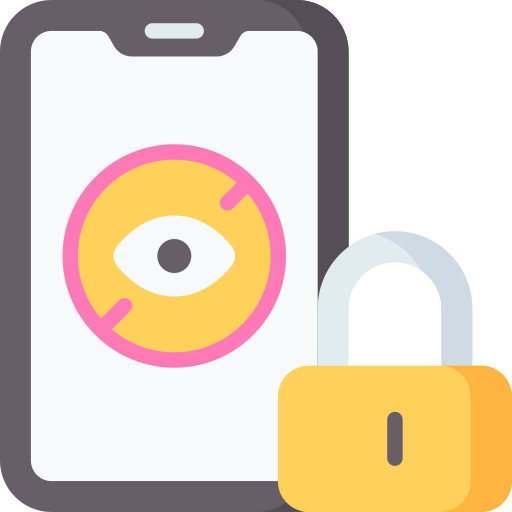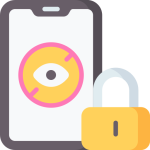Understanding YouTube Channel Blocking
YouTube Channel Blocking is a feature that allows users to prevent specific channels from appearing on their YouTube feed or search results. This can be useful for various reasons, such as avoiding content that may be inappropriate or offensive, blocking channels that consistently produce low-quality videos, or simply personal preference. By blocking a channel, its videos will no longer appear in your recommended section and you won’t receive notifications from them.
To block a YouTube channel, you first need to visit the channel page of the user you want to block. On their channel page, click on the “About” tab below their banner image. From there, scroll down until you find the flag icon labeled “Block User.” Clicking on this option will prompt a confirmation message asking if you’re sure about blocking the user’s content. Once confirmed, the selected YouTube channel will be blocked from appearing in your feed and search results.
It’s important to note that while blocking a YouTube channel can help filter out unwanted content and enhance your online experience, it does not guarantee complete protection against all inappropriate material. Therefore, it is still advisable for parents and guardians to take additional safety measures when allowing children access to YouTube by using parental controls or opting for platforms like YouTube Kids which are specifically designed with enhanced safety features for younger viewers.
Identifying Inappropriate Content
One way to identify inappropriate content on YouTube is by paying attention to the video thumbnail and title. Often, inappropriate videos will have misleading or provocative thumbnails and titles designed to attract viewers. These can include explicit images or clickbait phrases that may indicate adult or violent content. It’s important to be cautious and avoid clicking on videos with such thumbnails and titles.
Another method of identifying inappropriate content is by reading the comments section. Inappropriate videos often attract negative feedback from users who have encountered them before. If you notice a high number of comments expressing concern about the video’s content or warning others to stay away, it’s best to avoid watching it altogether.
Furthermore, it is crucial to be aware of age restrictions and ratings when browsing YouTube. Some videos are marked as “Restricted Mode,” which means they contain mature or sensitive material not suitable for all audiences. Additionally, YouTube provides age recommendations for certain types of content such as movies, TV shows, music videos, etc., ensuring that children do not access explicit material unintentionally.
By being vigilant about video thumbnails and titles, checking the comments section for warnings from other users, and paying attention to age restrictions and ratings on YouTube, you can better identify potentially inappropriate content before viewing it yourself or allowing your children access to it online
Ensuring Safety Measures for Children
Children’s safety is of utmost importance when it comes to their online activities. As parents, there are several measures we can take to ensure a safe browsing experience for our children on YouTube. Firstly, it is crucial to establish clear guidelines and rules regarding internet usage. This includes setting time limits for screen time and discussing appropriate content that they can access.
Secondly, utilizing parental controls can be an effective way to monitor and restrict the type of content your child can view on YouTube. These controls allow you to filter out inappropriate videos based on age restrictions or specific keywords. By customizing these settings according to your child’s age and maturity level, you can create a safer environment for them while they explore the platform.
Lastly, regularly communicating with your child about their online experiences is essential in ensuring their safety. Encourage open discussions about any concerns or issues they may have encountered while using YouTube. By fostering a trusting relationship with your child, they will feel more comfortable approaching you if they come across any inappropriate content or encounter cyberbullying.
By implementing these safety measures consistently, parents can help protect their children from potential dangers on YouTube while still allowing them to enjoy the benefits of this popular platform.
Step-by-Step Guide to Blocking a YouTube Channel
To begin blocking a YouTube channel, start by logging into your YouTube account. Once logged in, navigate to the video page of the channel you wish to block. Look for the three-dot menu icon located below the video player and click on it. A drop-down menu will appear.
From the drop-down menu, select “Block user.” You will then be prompted with a confirmation message asking if you are sure you want to block this channel. Click “Block” to confirm your decision.
After confirming, you will no longer see any videos from that particular channel in your recommendations or search results. Additionally, any comments made by that channel’s account will also be hidden from view.
Remember that blocking a YouTube channel is specific to your own account and does not affect other users’ ability to view or interact with the blocked content.
Exploring YouTube’s Channel Blocking Options
YouTube provides users with several options for blocking channels on the platform. One way to do this is by using the “Block User” feature, which allows you to prevent a specific channel from interacting with your own channel or commenting on your videos. To block a user, simply go to their channel page, click on the three dots next to the subscribe button, and select “Block User.” This will effectively block all interactions from that particular channel.
Another option is to use YouTube’s Restricted Mode. This feature filters out potentially inappropriate content based on automated systems and community flagging. It can be enabled for individual browsers or devices, providing an extra layer of protection against unwanted content. To turn on Restricted Mode, scroll down to the bottom of any YouTube page and click on the “Restricted Mode” option in the footer.
Additionally, YouTube offers parental controls through its YouTube Kids app. Designed specifically for children aged 12 and under, this app provides a safer environment by offering age-appropriate videos and limiting access only to approved content. Parents can also set up timers within the app to control screen time limits for their children.
By exploring these various options provided by YouTube, users can take proactive steps towards ensuring a safer browsing experience while enjoying their favorite videos without unwanted interference or exposure to inappropriate content.
Using YouTube Kids for Enhanced Safety
YouTube Kids is a valuable tool for parents looking to enhance safety while their children browse YouTube. This specialized app provides a curated selection of content that is appropriate for kids, ensuring they are not exposed to any inappropriate or harmful material. With YouTube Kids, parents can have peace of mind knowing that their children are exploring the platform in a safe and controlled environment.
One of the key features of YouTube Kids is its robust parental controls. Parents can set up individual profiles for each child, allowing them to customize the content that is available to their specific age group and interests. Additionally, parents have the ability to block specific channels or videos that they deem unsuitable for their children. This level of control ensures that kids only access content that has been carefully selected by trusted sources.
Another advantage of using YouTube Kids is the absence of ads targeted towards adults. Traditional YouTube often displays advertisements before or during videos, which may contain mature themes or language. In contrast, YouTube Kids strictly filters out any ads deemed inappropriate for young viewers, creating a safer viewing experience overall.
By utilizing these features offered by YouTube Kids, parents can provide an enhanced level of safety for their children while they enjoy online video content. The app’s careful curation and customizable settings allow families to tailor their browsing experience according to individual preferences and ensure a worry-free exploration on this popular platform designed specifically with young viewers in mind
Blocking YouTube Channels on Computers
Parents who want to block YouTube channels on their computers have several options available to them. One way is by using the built-in parental control settings on their computer’s operating system. For example, Windows users can access the Family Safety feature, which allows parents to set restrictions and block specific websites or apps, including YouTube channels. Similarly, Mac users can utilize the Parental Controls feature in System Preferences to achieve the same result.
Another option for blocking YouTube channels on computers is by installing third-party software specifically designed for parental controls. These programs offer more advanced features and customization options compared to the built-in settings. Parents can choose from a variety of software available online that cater specifically to blocking inappropriate content and managing internet usage for children.
Additionally, some internet service providers (ISPs) offer tools or services that allow parents to block certain websites or categories of content directly from their network connection. This means that any device connected to the home Wi-Fi network will automatically be subject to these restrictions, including blocking specific YouTube channels. Parents should contact their ISP or check its website for information about such services offered in order to ensure a safer online environment for their children.
Blocking YouTube Channels on Mobile Devices
One way to block YouTube channels on mobile devices is by using the YouTube app’s built-in feature. To do this, open the YouTube app and sign in to your account. Then, tap on your profile picture or icon in the top right corner of the screen. From there, select “Settings” and then choose “Restricted Mode Filtering.” Toggle the switch next to “Don’t Allow” to enable restricted mode.
Another method is through third-party apps that offer parental control features. These apps allow you to set restrictions on specific content, including blocking certain YouTube channels. You can search for these apps in your device’s app store and choose one that suits your needs. Once installed, follow the instructions provided by the app to block unwanted channels.
It’s important to note that while blocking YouTube channels can help filter out inappropriate content, it may not be foolproof as new videos are constantly being uploaded. Therefore, it’s crucial for parents or guardians to regularly monitor their children’s online activities and adjust settings accordingly if necessary.
Monitoring and Adjusting Parental Controls
One important aspect of ensuring online safety for children is monitoring and adjusting parental controls. These controls allow parents to have a greater level of control over the content their children can access on YouTube. By regularly checking and adjusting these settings, parents can ensure that their children are only exposed to appropriate and safe content.
To effectively monitor and adjust parental controls, it is essential to familiarize oneself with the available options. YouTube offers various features such as restricted mode, which filters out potentially inappropriate content based on age restrictions or community guidelines. Additionally, parents can set up specific viewing preferences or block certain channels altogether.
Regularly reviewing the effectiveness of these settings is crucial in maintaining a safe online environment for children. As kids grow older and develop different interests, their exposure to new types of content may change as well. Therefore, it is necessary for parents to periodically assess whether the current settings are still suitable or if adjustments need to be made accordingly. By staying vigilant in monitoring and adjusting parental controls, parents can better protect their children from harmful or inappropriate material on YouTube without restricting them entirely from accessing enjoyable and educational content online
Additional Tips for Parents to Ensure Online Safety
As parents, it is crucial to stay actively involved in your child’s online activities. One important tip is to regularly communicate with your children about their internet usage and the potential risks they may encounter. By having open and honest conversations, you can educate them about responsible online behavior and help establish boundaries.
Another tip for ensuring online safety is to set clear guidelines and rules regarding internet usage. Establish specific time limits for screen time and designate certain websites or platforms that are off-limits. It’s also essential to monitor their online activity by using parental control software or keeping devices in common areas of the house where you can easily supervise.
Additionally, staying informed about the latest trends and technologies can greatly assist you in protecting your child from potential dangers on the internet. Familiarize yourself with popular social media platforms, gaming communities, and other online spaces frequented by children. This knowledge will enable you to recognize warning signs of inappropriate behavior or content more effectively.
By following these additional tips for parents, you can create a safer digital environment for your children while allowing them to explore the vast resources available on the internet responsibly. Remember that ongoing communication, setting boundaries, monitoring activity, and staying informed are key elements in safeguarding your child’s well-being in today’s digital age
What is YouTube channel blocking?
YouTube channel blocking is a feature that allows parents to prevent their children from accessing specific channels on YouTube.
How can I identify inappropriate content on YouTube?
Inappropriate content on YouTube may include violence, explicit language, sexual content, or any material that is not suitable for children. It is important for parents to monitor their child’s viewing habits and take action if they come across such content.
How can I ensure safety measures for my children while they are online?
To ensure safety measures for your children while they are online, you can use parental control software, set up filters or restrictions on their devices, and regularly communicate with them about online safety.
Can you provide a step-by-step guide on how to block a YouTube channel?
Sure! Here is a step-by-step guide on how to block a YouTube channel:
1. Open YouTube and go to the channel you want to block.
2. Click on the “About” tab of the channel.
3. Under the channel name, click on the flag icon.
4. Select “Block user” from the dropdown menu.
5. Confirm the blocking action.
What are the channel blocking options available on YouTube?
YouTube offers options to block a channel on both computers and mobile devices. You can block a channel by accessing the channel’s page and using the blocking feature provided by YouTube.
How can I enhance safety by using YouTube Kids?
YouTube Kids is a separate app specifically designed for children. It provides a safer environment by only allowing access to age-appropriate content. You can download the app and set it up for your child to enhance their online safety.
How can I block YouTube channels on computers?
To block YouTube channels on computers, you can follow the step-by-step guide mentioned in the article. It involves accessing the channel’s page and using YouTube’s blocking feature.
How can I block YouTube channels on mobile devices?
Blocking YouTube channels on mobile devices can be done by following the same steps as blocking on computers. Access the channel’s page, use the blocking feature provided by YouTube, and confirm the action.
How can I monitor and adjust parental controls?
You can monitor and adjust parental controls by accessing the settings on your devices or using parental control software. These settings allow you to restrict access to certain websites, block specific content, and set time limits.
Are there any additional tips for parents to ensure online safety?
Yes, there are several additional tips for parents to ensure online safety. These may include educating children about online risks, setting clear rules and guidelines, encouraging open communication, and regularly reviewing and updating security measures.